Converting many files in a row
We assume that you have set your preferences. You will normally not need to modify them if your workflow is consistent, as these preferences are maintained between Raw2Nef invocations.
Selecting the input folder
Pick your input folder. This can be the mounting point for a memory card, or any other folder that contains supported RAW files. If you have set Raw2Nef to look into subfolders, they will be also explored looking for conversion candidates.
It is important that the files to convert are not simultaneously opened by another application, as Windows will prevent Raw2Nef from reading them.
Selecting the output folder
Choose the folder on which to write the converted files. The converted file names are to be as of the original files, with the CNX2_ prefix.
Review the conversion preferences & go
You already had set your preferences, but these can be modified, so you can decide whether the conversion is to skip already converted files, if you want to search files in subfolders, or whether your want Raw2Nef to unmount the memory card when done.
As you press the "Convert" button, Raw2Nef will start the batch process, indicating to you the degree of completion, and a certainly not complete accurate estimate of the remaining time to complete.
Once the batch conversion is completed, if you had selected a "Folder browser", it will be invoked to open the "Output folder", where you can see your new CNX2 friendly files.
UpHand-picking files
Selecting the input files
You can also convert individual files on demand. These files can be manually selected by pressing the "RAW input files" button on the upper part of the Raw2Nef window, or selected by a file browser, as we saw during the installation.
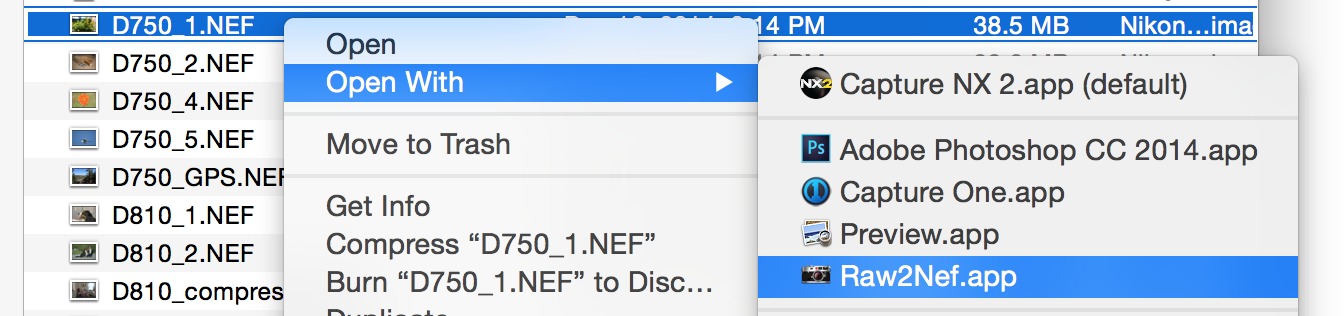
Selecting the output folder
If the already set output folder is not what you need for this file, choose the new folder on which to write the converted files. The new file names are to be as of the original files, with the CNX2_ prefix.
Review the conversion preferences & go
Again, you can decide whether the conversion is to skip already converted files, so you do not overwrite an already edited file.
As you press the "Convert" button, Raw2Nef will convert the selected file(s), indicating to you the degree of completion.
Once the conversion is completed, if you had indicated with the "Capture NX 2 2.4.6" button the location of the executable file of CNX2, it will be invoked to directly edit the converted file(s).
UpAdjusting back for Adobe compatibility
As much as we love CNX2, it has its limitations. Once in a while I want to edit in Adobe Photoshop, but the converted files are not well understood by the Adobe Camera Raw. This only applies to the D750 and D810 files, the Sony variants are well understood by Adobe.
If you already have your original out of the camera file, that's fine, you can use any compatible RAW editor, but I only keep my converted files.
So, Raw2Nef allows to revert partially the modifications, and is able to generate an Adobe Camera Raw friendly file version, from a CNX2 converted file.
To do this, just process again the desired CNX2_ file(s), and a new file will be created with the CS6_ prefix. If you if you had indicated with the "Adobe Photoshop CS" button the location of the executable file of Photoshop, it will be invoked to directly edit the converted file(s).
Up